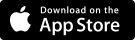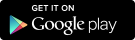Manual ACSI Great Little Campsites app
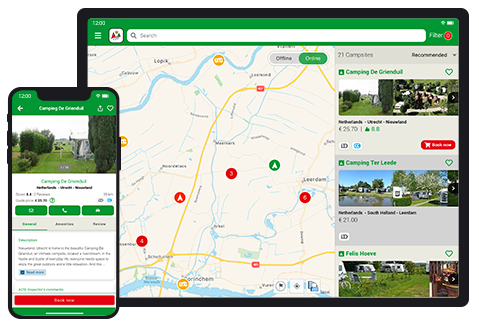
The ACSI Great Little Campsites app will help you find a small, friendly campsite that meets your needs. You can also expand the app with information on over 9,000 motorhome sites. The app can also be accessed without an internet connection. The campsite and camper van site information is therefore available anytime, anywhere.
Instructions
1. Getting started
Have you already downloaded the ACSI Great Little Campsites app onto your device? Then you can proceed to step 3 of this manual. Here you will learn how to purchase campsite and motorhome pitch information for the app.
Have you not yet downloaded the ACSI Great Little Campsites app? Then proceed to step 2. Here we explain how you can download the app onto your device.
2. Download the app
You can download the app for free from the Apple App Store (for iPhone and iPad) and Google Play (for devices with an Android operating system). First check whether your device is suitable. You can find the version number of your operating system in the settings section. The app is suitable for smartphones and tablets (Android 9 and higher, iOS 12 and higher).
To download the app, open Google Play or the Apple App Store on your device. Search for 'ACSI Great Little Campsites'. If the ACSI Great Little Campsites app is not listed among the results, then your device is unfortunately not suitable. If you can you see the app in the results, then you can now download it to your device.
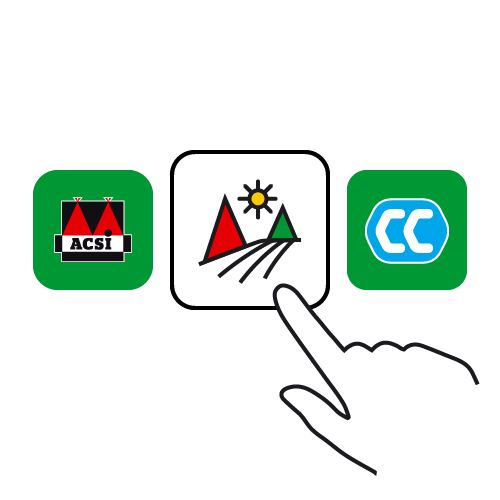
Note: There are several ACSI apps in the stores.
You can recognise the ACSI Great Little Campsites app by its logo: a white square with a red and green triangle and a yellow sun (pictured here).
The videos below feature step-by-step guides on how to download the ACSI Great Little Campsites app onto your device.
Installation on Android devices:
Installation on iOS devices:
3. Access to the information in the app
To make use of the campsite information (or the campsite and motorhome site information) in the ACSI Small & Fine Camping app, you must first purchase access. You can access the information in the app in three ways:
- By purchasing the ACSI Klein & Fijn Kamperen guide which gives you a discount on access to the campsite information in the ACSI Klein & Fijn Kamperen app (see step 3a)
- By purchasing a subscription via the ACSI webshop (see step 3b)
- By purchasing a subscription via the Apple App Store or Google Play Store (see step 3c)
Step 3a
Have you bought an ACSI Great Little Campsites guide including a discount for the accompanying ACSI Great Little Campsites app? Then your guide includes a voucher on which you will find a code to receive a discount on camping information. You can find out how on this page. Order successfully? Now go to the app and log in here. Access is automatically unlocked.
Continue to step 4.
Step 3b
You can also use the ACSI Klein & Fijn Kamperen app without a Klein en Fijn Kamperen guide. You can take out a subscription via the ACSI webshop that runs automatically. You can choose an:
- Annual subscription with campsite info for €2.99
- Annual subscription with campsite and campervan information for €8.99
The subscription you choose will be renewed automatically. You can take out a subscription and complete payment here. Then open the ACSI Kleine & Fijn Kamperen app and log in with your My ACSI account. You can now download the campsite and/or motorhome site information free of charge and consult it both online and offline.
Step 3c
You can also purchase a subscription in the app itself. You purchase access by opening the menu (press the three horizontal bars) and going to ‘Subscriptions’. Choose the desired subscription and click ‘Subscribe now’. Enter your details here and complete the payment. You can immediately download and access the desired country packages. When you take out a subscription via the Apple App Store or Google Play Store you pay via the store and not directly to ACSI. This method is tried and tested and secure.


4. Download information
Under 'Downloads' you will find the country packages that you have access to. You can decide yourself which packages (countries) you want to use during your search for a campsite and thus save space on your device. It is of course possible to download everything, remove downloads or download again. You can do this at any time via the menu.
You can choose whether you want to download packages with information about the campsites only or packages which include motorhome pitch information in addition to the campsite information. The packages with only campsite information are in the left column (red button) and the packages that include motorhome pitch information are in the right column (yellow/orange button).
To download, your device must be connected to the Internet. It is wise to use wifi as the download will be a lot faster and you won’t waste the data allowance of your mobile phone subscription.
5. The map
Have you activated 'location information' on your device? Then the app will show you where you are at that moment. Your location will be shown as a blue dot on the map. In the list view you will find the campsites (and motorhome sites) closest to you. With the visor, bottom right, you can centre your location on the map.
It is also possible to manually set a location. For example if 'location information' is disabled or if you want to find a campsite or motorhome pitch near another location. Use the little flag for this. Tap it, and it will appear on the map. You can then place it anywhere you like. Tap the check mark on the bottom right of the screen to lock it in place. You can remove it again by pressing the little cross. Use your fingers to zoom in and out on the map. Tap on a tent to see information about the campsite. The tent will turn blue and you will recognise the selected campsite in the list view at the bottom. Motorhome pitches are displayed with a motorhome symbol.
While zooming in you will see campsites that have a larger tent. These are promoted campsites. You can also see a promoted campsite with a different colour. This is a 'campsite of the week'.


6. List view
The list view shows you the nearest campsites and motorhome pitches. By default, these are sorted by 'Recommended'. You can also choose a different order; by distance (as the crow flies), by rating or by price.
If you want more detailed information you can tap on a campsite or motorhome pitch in the list view. You will first see the campsite or motorhome pitch on the map. A campsite can be recognised by the symbol of a tent, a motorhome pitch can be recognised by the symbol of a motorhome. Another tap on the name of the campsite or motorhome pitch will take you to the detailed information.
7. Search
Above the map you will see a magnifying glass. If you tap it, a screen will appear where you can enter a search term (campsite name, region name or town/village). You can also tap on any of the countries displayed.
If you use a search term, three tabs will appear that allow you to further specify your result; 'Campsites', 'Town' and 'Country/Region'. Tap on a result and it will be shown on the map.
Have you found a suitable place? You can make a reservation directly using the app at an increasing number of campsites. That way you are certain of a place! To reserve your place, you will need to have a working internet connection.


8. Filters
You can find a campsite or motorhome pitch with the help of filters, which means you can find sites that match your preferences. To do this, you must first activate the filter by setting the slider to 'on'. Tapping 'Search' will return you to the map and show the results of your filters. If you do not want to use filters, then you can set the slider to 'off' again.
The filters you have set are listed under 'Filter' and then 'My filters' at the bottom. There you can also remove a filter by long-pressing it. If you want to remove all filters at once you can use 'Delete'. The app remembers the filters you have set. This is useful for future searches. Note: activating filters will also affect the results of any general search.
9. Campsite and motorhome pitch information
Each campsite or motorhome pitch has detailed information that is clearly displayed on its own page.
You can add a campsite or motorhome pitch to your favourites by tapping the heart. With a tap on the car you can see the campsite or motorhome pitch address and you can plan the route. You can use Google Maps or Apple Maps or another navigation app. You will temporarily leave the app, but it will remain active in the background.
You can visit the websites of some campsites or motorhome pitches and reserve a pitch directly at an increasing number of campsites using the app. All campsites or motorhome pitches can be emailed or called (if this is possible with your device). Please note: you will be sending an email directly to the campsite or motorhome pitch and not to ACSI. We have no influence on the response of the campsite or motorhome pitch.
On the 'General' tab you will find all the general information about the campsites or motorhome pitches, such as the opening period, the altitude and the number of touring pitches. You can also use the tabs to view all the amenities and read reviews from other campers. It is also possible to leave your own review. If you don't have an internet connection, the app will save your review and send it automatically as soon as you have a connection again.


10. Menu
At the bottom right of your screen you will see three horizontal bars. Pressing these will open a menu. There you can find your account details, settings and legend, among other things.
11. Review a campsite
The app allows you to leave a campsite review. Go to the campsite you want to review and open the 'Reviews' tab. Press the button marked 'Review this campsite', fill in the form and press 'Send'. You will receive a confirmation email with more information about the placement of the review.
It is currently not (yet) possible to leave a review of motorhome pitches.
12. Settings
You can indicate your app preferences via 'Settings'. Here you can set the language, choose miles or kilometres and decide whether you want to use the 'offline' or 'online' maps. If you are not connected to the Internet, the app will automatically use the offline maps.
For Android devices, you can find the settings by pressing the three small squares in the upper right corner or the settings button on your device (bottom left). Users with an iPhone or iPad will find the settings in the menu.

13. Using the app on multiple devices at the same time
You can use the app on three devices at the same time. To use this functionality you need your 'My ACSI account'.
Create an account on one device (or log in with your existing My ACSI account) and then log in with this same account on another device. The app recognises from the account whether it has an active subscription. This way you can use the app on your Android phone as well as on your iPad (iOS)!
14. Important to know
ACSI has three handy apps for smartphones, tablets or laptops. Compare the apps to see which one suits you best.
ACSI Great Little Campsites app
The ACSI Great Little Campsites app contains 2,000 inspected, small campsites. These campsites have no more than 50 touring pitches. You can also opt for a package including information about 9,000 motorhome pitches.
ACSI Campsites Europe app
The ACSI Campsites Europe app contains over 9,400 inspected campsites and can be expanded with 9,000 motorhome pitches. Among the campsites there are also campsites that accept the special CampingCard ACSI rate in low season. This is indicated in the app. The so-called 'Great Little Campsites' are not included in this app. The ACSI Campsites Europe app information can be downloaded as various country packages.
CampingCard ACSI app
The CampingCard ACSI app includes each of the 3,000 campsites that accept the CampingCard ACSI discount card. By presenting this discount card in low season, you can camp at these campsites for a fixed and advantageous rate. You can also opt for a package that also includes information about 9,000 motorhome pitches.